Business users increasingly expect full LAN access while working wirelessly around the workplace. On account of the perceived weakness of WPA cryptography many network administrators will tend to offer a separate guest network over wifi, but not the full corporate LAN. I was one of those people until I got this working six months ago. This solution supports Mac, PC clients, together with iOS devices (iPhone, iPad), and I would guess Linux too since it’s based on open standards.
There is a pretty comprehensive Cisco configuration example document on this subject, but there isn’t much information on the web apart from that. There are several drawbacks to that guide:-
- it only outlines the GUI config of a centralised Cisco Wireless LAN Controller (not standalone Cisco wifi access points)
- it deals with Windows Server 2003 IAS rather than its more current replacement: NPS, as introduced by Windows Server 2008.
- it assumes that the client will be running Cisco wifi client software (presumably it pre-dates the introduction of Windows’ own Wireless Network control panel introduced with XP Service Pack 1).
The access points authenticate using PEAP which is EAP inside a TLS session, therefore a working PKI is required for creating the NPS server’s certificate. If you don’t already have it, install the Active Directory Certificate Services role to one of your Windows domain servers. As I mentioned in my LDAPS guide, that whole process is somewhat outside the scope of this blog post but do heed Microsoft’s warning:
Warning Before you install a certification authority (CA), you should be aware that you are creating or extending a public key infrastructure (PKI). Be sure to design a PKI that is appropriate for your organization. See PKI Design Brief Overview for additional information.
Windows PKI Problems
DCs should auto-enroll for their own certificates once that’s up and running. However I had huge difficulties with this. I installed the Active Directory Certificate Services role on a Windows Server 2008 R2 Domain Controller. I soon discovered that none of the other 2008 R2 DCs could auto-enroll for certificates (the Event Log reported RPC server unavailable in the failure event which was quite misleading). I could not manually enroll for certificates using the Certificates MMC snap-in either.
This held me up for a long time, and I was able to find several sources stating that the solution was to add the Domain Controllers to the group CERTSVC_DCOM_ACCESS, which didn’t work for me. In the end I found the solution in this Technet answer by Joson Zhou. Somebody in the distant past had apparently tampered the Active Directory group membership of Builtin\Users (CN=Users,CN=Builtin,DC=domain,DC=com) and had removed Interactive and Authenticated Users. It had been like this for years with no adverse impact. Since a DC has no local accounts it will use this AD group as its definition of which users have User privileges. I suppose that up until this time no service that would have been affected had been installed on a DC.
I called a business contact to verify against an external Active Directory and, sure enough, those missing groups should indeed have been members. The moment I corrected this I was able to enroll for a DC certificate. Sadly the Technet thread is locked so I wasn’t able to thank Joson, and unfortunately it seems you can’t send private messages. I don’t understand why anyone would be inclined to interfere with default Active Directory groups – searching only reveals this post. The guy asks if it’s best practice to remove Authenticated Users from that group and is pretty roundly slapped down. Perhaps people did this with NT 4.0, which my domain dates from.
I also had a recurring issue in the Event Logs where these DCs would fail to pull down the Certificate Revocation Lists from Microsoft and fail to refresh the Trusted Root certificates. Microsoft KB931125 was the only thing that fixed that. However, while troubleshooting this problem I ended up installing the Trusted Root CA update pack (from here I think), assuming I’d be able to uninstall it later if it didn’t improve things. Unfortunately it cannot be uninstalled, and it caused me another huge hold-up later on.
Configuring Network Policy Server
Once your Domain Controller has a certificate you can install the Network Policy Server role. Each access point (or only your WLC if you use LWAPP access points) will need to be on a static IP address, and have an entry in the RADIUS clients section of the NPS management MMC. When generating Pre-Shared Keys note that it seems Cisco devices do not tolerate keys containing a dollar sign, at least not in their WebUI.

The behaviour for Windows computers is that before logon the PC will authenticate and connect using its computer account (providing connectivity to the domain), then when the user logs in the wifi network is re-connected in that user context. You will therefore probably need an NPS Network Policy item for both cases (NPS -> Policies -> Network Policies) which will allow you to apply different settings to each (timeouts, etc.):
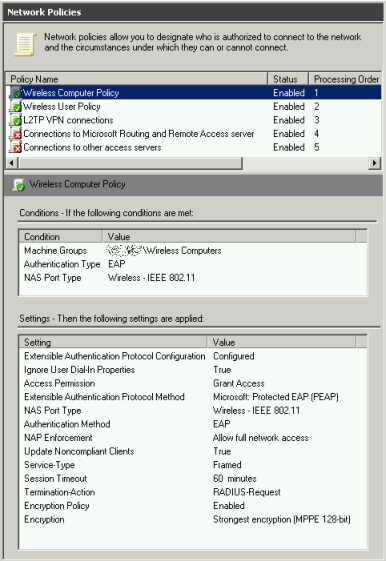

In each of the policies be sure to select PEAP as the only EAP authentication type, with EAP-MSCHAP v2 as below, selecting your server’s certificate in the drop-down.

Make sure that your Connection Request Policies are not preventing connections (NPS -> Policies -> Connection Request Policies) – I think they are disabled by default.
Access Point Configuration
I won’t bother to describe the Cisco WLC configuration, since that is basically identical to Cisco’s own guide. However, one problem I had in testing was that I removed and re-added the RADIUS server settings on the WLC and I had forgotten that you need to specify your NPS server twice – once for Authentication, and separately once again for Accounting (assuming you’re using accounting), which is not the case in the Server Manager GUI on standalone access points:

Not everyone has the budget for a WLC, or you might, like me, have combination of a WLC at one site but not at others. It’s not practical to use a single WLC for multiple sites since all LWAPP traffic is trunked back to the controller – you wouldn’t want that load on your site-to-site links. Here is a sample multiple SSID configuration for a standalone Cisco 1131AG Access Point (AIR-AP1131AG-E-K9). I’m not going to provide Cisco access point GUI screenshots, but if you want them the first part of the following guide covers that well:
http://blog.laurence.id.au/2010/03/running-peap-with-cisco-aeronet-1231g.html
My example access point config below relates to the following schematic. If you’re going to apply this config to a bare unit, substitute the IPs and VLANs to match your environment and remove the lines with keys or passwords.
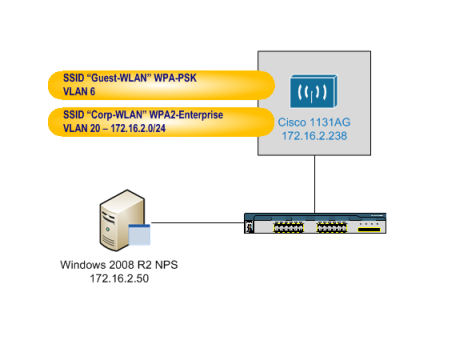
! ! Last configuration change at 17:13:17 UTC Tue Feb 22 2011 by admin ! NVRAM config last updated at 17:14:03 UTC Tue Feb 22 2011 by admin ! version 12.4 no service pad service timestamps debug datetime msec service timestamps log datetime msec service password-encryption ! hostname test-ap1 ! logging rate-limit console 9 enable secret 5 3242576EABCD3F3254$2 ! aaa new-model ! ! aaa group server radius rad_eap server 172.16.2.50 auth-port 1645 acct-port 1646 ! aaa group server radius rad_mac ! aaa group server radius rad_acct server 172.16.2.50 auth-port 1645 acct-port 1646 ! aaa group server radius rad_admin ! aaa group server tacacs+ tac_admin ! aaa group server radius rad_pmip ! aaa group server radius dummy ! aaa authentication login eap_methods group rad_eap aaa authentication login mac_methods local aaa authorization exec default local aaa accounting network acct_methods start-stop group rad_acct ! aaa session-id common ip domain name domain.com ip name-server 208.67.222.222 ip name-server 208.67.220.220 ! ! dot11 syslog dot11 vlan-name Wifi-Corp-WLAN vlan 20 dot11 vlan-name Wifi-Guest-WLAN vlan 6 ! dot11 ssid Corp-WLAN vlan 20 authentication open eap eap_methods authentication key-management wpa version 2 accounting acct_methods mbssid guest-mode ! dot11 ssid Guest-WLAN vlan 6 authentication open authentication key-management wpa guest-mode mbssid guest-mode wpa-psk ascii 7 123475652142BCD122 ! power inline negotiation prestandard source ! ! username admin privilege 15 secret 5 131412ABDEFEE42323 ! ! bridge irb ! ! interface Dot11Radio0 no ip address no ip route-cache ! encryption mode ciphers tkip ! encryption vlan 20 mode ciphers aes-ccm ! encryption vlan 6 mode ciphers aes-ccm tkip ! ssid Corp-WLAN ! ssid Guest-WLAN ! mbssid station-role root ! interface Dot11Radio0.20 encapsulation dot1Q 20 native no ip route-cache bridge-group 1 bridge-group 1 subscriber-loop-control bridge-group 1 block-unknown-source no bridge-group 1 source-learning no bridge-group 1 unicast-flooding bridge-group 1 spanning-disabled ! interface Dot11Radio0.6 encapsulation dot1Q 6 no ip route-cache bridge-group 6 bridge-group 6 subscriber-loop-control bridge-group 6 block-unknown-source no bridge-group 6 source-learning no bridge-group 6 unicast-flooding bridge-group 6 spanning-disabled ! interface Dot11Radio1 no ip address no ip route-cache ! encryption mode ciphers tkip ! encryption vlan 20 mode ciphers aes-ccm ! encryption vlan 6 mode ciphers aes-ccm tkip ! ssid Corp-WLAN ! ssid Guest-WLAN ! no dfs band block mbssid channel dfs station-role root ! interface Dot11Radio1.20 encapsulation dot1Q 20 native no ip route-cache bridge-group 1 bridge-group 1 subscriber-loop-control bridge-group 1 block-unknown-source no bridge-group 1 source-learning no bridge-group 1 unicast-flooding bridge-group 1 spanning-disabled ! interface Dot11Radio1.6 encapsulation dot1Q 6 no ip route-cache bridge-group 6 bridge-group 6 subscriber-loop-control bridge-group 6 block-unknown-source no bridge-group 6 source-learning no bridge-group 6 unicast-flooding bridge-group 6 spanning-disabled ! interface FastEthernet0 no ip address no ip route-cache duplex auto speed auto ! interface FastEthernet0.20 encapsulation dot1Q 20 native no ip route-cache bridge-group 1 no bridge-group 1 source-learning bridge-group 1 spanning-disabled ! interface FastEthernet0.6 encapsulation dot1Q 6 no ip route-cache bridge-group 6 no bridge-group 6 source-learning bridge-group 6 spanning-disabled ! interface BVI1 ip address 172.16.2.238 255.255.255.0 no ip route-cache ! ip default-gateway 172.16.2.254 ip http server no ip http secure-server ip http help-path http://www.cisco.com/warp/public/779/smbiz/prodconfig/help/eag ip radius source-interface BVI1 snmp-server community public RO radius-server attribute 32 include-in-access-req format %h radius-server host 172.16.2.50 auth-port 1645 acct-port 1646 key 7 14154A12D56B57231FDC235331292321631B212212034332 radius-server vsa send accounting bridge 1 route ip ! ! ! line con 0 line vty 0 4 ! sntp server 130.159.196.118 sntp server 195.66.148.150 sntp server 84.45.87.84 sntp broadcast client end
The Final PKI Hurdle
Each time I tried to authenticate I got an Schannel Event Log error on the NPS server of “The message received was unexpected or badly formatted.” which exactly matched the symptoms described in Microsoft KB933430, although that was only intended for Windows Server 2003. This was confusing, but according to that article:
When asking for client authentication, this server sends a list of trusted certificate authorities to the client. The client uses this list to choose a client certificate that is trusted by the server. Currently, this server trusts so many certificate authorities that the list has grown too long. This list has thus been truncated. The administrator of this machine should review the certificate authorities trusted for client authentication and remove those that do not really need to be trusted.
I had been working on this issue sporadically and I had only got as far as getting the Enterprise CA online before going on holiday. Only later did I make the connection and remember the updated Trusted Root CA pack that I had loaded on in desperation. Consulting the Certificates MMC snap-in I discovered that the server had 304 trusted root CAs instead of nine! Windows Server 2008 and 2008 R2 do have a more generous storage allowance for sending CA certificates in the PEAP handshake but clearly 304 certificates was too much. Using another server as a reference machine I manually deleted all the superfluous CA certificates and I could finally authenticate via wifi!
Non-Domain Client Configuration
When connecting from non-domain machines or iOS devices, the issuing CA for the NPS server’s certificate will not be trusted. In iOS you will be prompted to accept it manually, but the situation is more complicated in Windows 7 (I haven’t tested older OS versions). In my tests the connection would be rejected upon providing the additional user credentials. You will need to export the CA server certificate by running the following command on your CA:
certutil -ca.cert c:\temp\domain-SERVERNAME-CA.cer
On the Windows 7 client use the Certificates MMC snap-in to import it into the user’s Trusted Root CA Certificate Store (run MMC.EXE, File -> Add/Remove Snap-in -> Certificates -> My User Account -> Trusted Root Certification Authorities -> Certificates -> right-click -> All Tasks -> Import).
Now if you try to connect you will get the following message:
The Credentials provided by the server could not be validated. We recommend that you terminate the connection and contact your administrator with the information provided in the details. You may still connect but doing so exposes you to a security risk by a possible rogue server.
I found that I couldn’t connect even if I ignored this warning. To get around this, you will need to create the wireless network manually using the following settings:

Make sure to manually select your CA which should be listed as below:

Windows AD Domain Client Configuration by Group Policy
Domain workstations can have their wireless networking configs entirely managed by Group Policy, including network preference order, auto connect options, whether to cache credentials and more. Domain members also implicitly trust the Domain CA. Be aware that Windows XP workstations are configured by a separate policy to Windows Vista and Windows 7. Both Group Policies are located at Computer Configuration -> Policies -> Windows Settings -> Security Settings -> Wireless Network (IEEE 802.11) Policies. It’s all pretty self-explanatory, and the security and encryption settings are broadly identical to those in the screenshots above, except that you do not need to specify the CA.
Remember to add your designated wifi users and computers to the AD groups you created for the NPS Network Policies!





