Background
The Windows 7 driver for the GMA 500 GPU has not been updated for nearly two years now (v2030 from September 2010). According to this document Intel will only support and continue to maintain the EMGD driver going forward. This is a driver for Linux and Windows primarily for embedded systems, but unfortunately its target audience is system manufacturers and not end users (it’s distributed as a driver build kit). You need quite a detailed technical understanding of the hardware you’re creating the driver for, in particular the LCD panel specifications. Sony are unlikely to provide new driver builds for a three year old laptop, and it will most likely be needed for Windows 8 compatibility. I seem to remember reading that the Windows 8 Release Preview will not accept the GMA 500 Windows 7 driver. The EMGD driver does also have one big advantage in that it includes an OpenGL ICD, which the Windows 7 GMA 500 driver has always lacked.
Thanks in part to ‘viewtiful’ on the Pocketables forum having shared the DTD details for the 1600×768 panel, several people (myself included) had built prior versions of EMGD for the VAIO P, but no one was able to get the LCD backlight working correctly. The onscreen control provided by Sony Shared Library has 8 different levels, and it would turn off the backlight completely at levels 1-3. Experimenting with building new drivers is an extremely slow and painstaking process, especially when you’re not very clear on which values may need tweaking, but I’m pleased to say that I finally got all 8 brightness levels working this evening. And rather than keeping that knowledge secret, I’m sharing it here so that other Vaio users can build their own EMGD drivers for future release versions.
Download
Here is my pre-built driver:
Intel_EMGD_1.16_VaioP_Windows7_v3228_patters.zip
Method
Download and install Intel EMGD (version 1.16 from November 2012 is the latest at the time of writing). Launch the emgd-ced shortcut it has created on your desktop. This will start the java builder application.
Firstly create a new DTD called 1600×768@60Hz with settings as shown. Don’t worry about the greyed out values at the bottom of the screenshot – they’re not used.

Next create a new configuration called 16x7Sony like so:

Define the LVDS port name as MID (the name the regular GMA 500 driver uses), select the options as shown, taking care to select the custom DTD you just created:
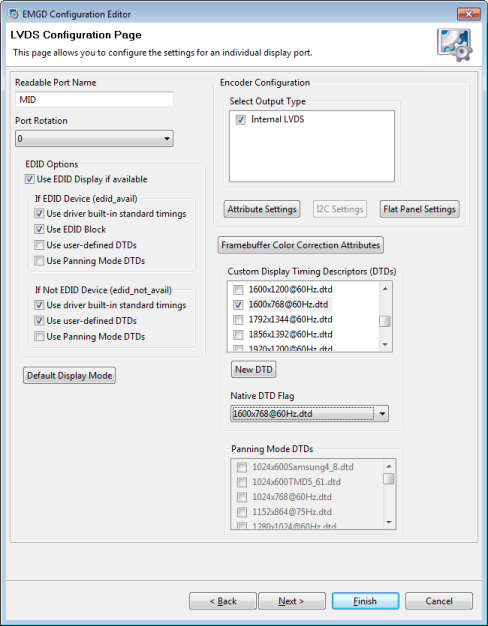
In that same screen, click the Attributes button and set the Inverter Frequency to 300. Many thanks to Kirk over at the Intel Embedded Communities Forum for helping me to home in on this being the crucial setting. There are several mentions in the EMGD documentation of a reference value of 20300 which turns out to be incorrect for the VAIO P’s screen. I spent hours searching high and low in vain for a datasheet for this LCD panel (a Toshiba LT080EE04000). Eventually I discovered on the Notebook Review forum that a user called jeonghun had created an EMGD 1.10 build crucially with all eight backlight levels working for the VAIO X laptop which also has a GMA 500, though with a different 1366×768 panel. Since at this point I knew what to look for I opened his driver inf and discovered the magic value of 300. I took a guess that the motherboard-to-LCD circuitry would probably be similar for both models of VAIO.
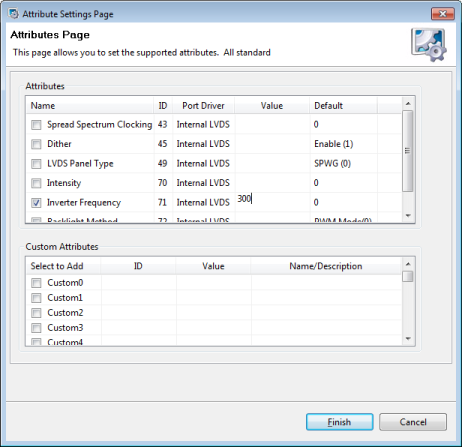
Click Finish to close that window, and now click on Flat Panel Settings. The VAIO P panel is an 18bit panel. I can’t remember exactly, but I think all these values are the defaults:
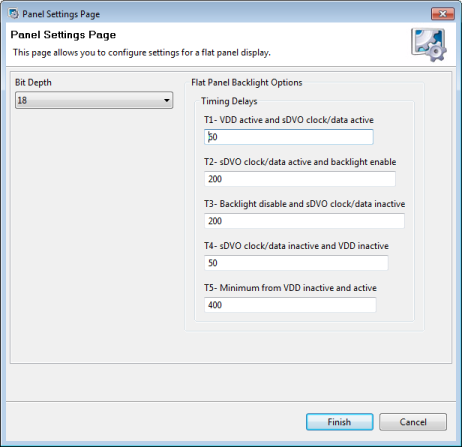
Now that we’re finished with the LVDS settings (the built-in screen), click Next to move on to configuring the sDVO external monitor connection. Name it Monitor to keep it consistent with the Windows 7 GMA 500 driver. We don’t need any customization other than what is shown in this screenshot:
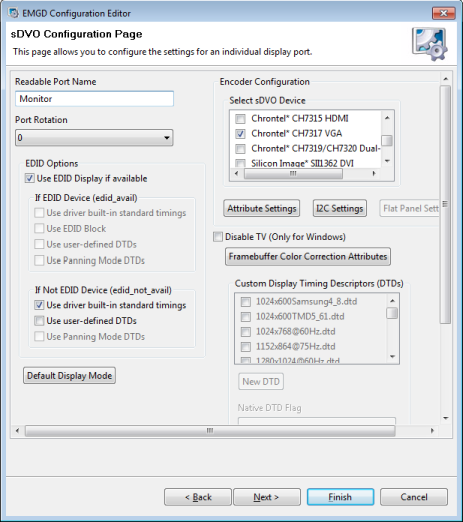
The final screen after this relates to building a video BIOS which we aren’t interested in so leave these settings on the defaults. Once finished, create a new package called SonyVaioP:

Finally while selecting the package, click on Generate Installation in the toolbar. This will create your zipped driver which can be found in:
C:\IEMGD\IEMGD_1_16\workspace\installation\SonyVaioP.pkg_installation\IEMGD_HEAD_Windows7

Hi :)
I am a owner of a 1gen Vaio p
Would you tell me ¿what are the advantages compared with the 8.14.10.2030?
Thank you in advance
Hi, the main one is OpenGL support. But I guess Intel will be fixing things with this driver going forward, especially for Windows 8. Personally I find that the performance for DXVA2 HD movie playback isn’t quite as good as with v2030 but perhaps that will improve in future versions.
I’ve been trying to use this driver as I’m having constant crashing with the 2208 driver, but it’s just giving me a blank screen with my VAIO P. I’ve tried adjusting the brightness with the Fn key, but that makes no difference. I’ve even used your guide to try and build one, but still no luck. If you could give me a hand, that would be great. Cheers!
Did you try unplugging the VGA dongle? I had a strange issue where the screen would just be off at Windows bootup until I uncoupled the dongle, then it recovered.
Yeah I never really use the VGA dongle, just the main display. It’s being a pain haha!
Is it a first gen or second gen model? My driver’s only for first gen.
It’s the 1st Gen model, after the driver is installed the screen goes black and there is a low pitched humming coming from the screen.
Hmm. Maybe there are different LCD panels in some models. Have you tried rebuilding the driver using the stock value of 20300 for the Inverter Frequency?
Maybe so, but yeah I’ve tried that the screen still stays black and the humming gets much higher pitched. It’s very strange!
Maybe your Vaio might be dying. Other people over at pocketables.net have used this EMGD driver and report that it’s ok. Seems odd that the older driver is crashing for you too. What happens with the Windows 7 v2030 driver from intel.com?
Not too sure, hopefully not. It just seems to crash a lot when coming into contact with flash and the 2030 driver and most others apart from the Sony GMA 500 driver, which has only ever had the crash once over the space of months, just the Sony driver makes watching Youtube and even scrolling unbearable. But with the 2030 driver it can be 6 – 7 times per day.
Pingback: GMA600(400MHZ) driver port GMA500(200MHZ) ?
thanks! i still have my 1st gen vaio p in working condition, double boot xp/win7. i have very simple solution for all problems with flash. just uninstalled it completely and all weird problems gone! chrome has built in flash functionality for those web sites who still use it. and youtube is perfectly working through html5.
Thanks! But I have some questions.
If I use Win7 with my vaio p, which is the best driver? 2020, 2026, 2030, 2048, or this one? What’s different with? DX? OpenGL? performance?
Hi Patters :)
Your build works fine on Vaio P, 1st gen and W8. I have installed it with compatibility for W7.
I work mainly with Mindjet Mindmanager, a visual app, and the performance has been enhanced from poor to enough.
Thank you for your good work
Pingback: [Sammelthread] Sony Vaio VGN-P11Z - Seite 5
Hi Mr. Patters. I want to thank you for this great work, and tell you that there is a new IEMGD driver (v1.16 from november 2012) available. You should build an update set. Cheers from Colombia!
Download updated to latest EMGD version 1.16.
Cheers for the heads-up!
Hi Patter,
This is Katubun, Vaio P 1st gen W8. Your new build works like a charm. I need more testing, but it seems okay.
Best Regards,
K
Hi all,
I have to forget EMGD 1.16 driver my system was failing randomly BSOD, and it is unacceptable for me. I have return to 2036 :( looking for stability.
Hi Patters I’ve gotten a 2nd gen P11z9e to replace my P19vn which benefitted greatly from your driver :-) My new p had win 8 installed but not a gma500 driver that supports 1280×600 mode. Does your driver support 2nd gen vaio p? Thanks in advance and thanks for being such a great support to the p series community!
Hi, I’m not entirely sure about the Atom E6xx. My prebuilt driver won’t support it but you could probably follow the steps in this post to make your own, by changing the platform chipset in the dropdown in the second screenshot. I would guess the rest of the settings are likely to be the same since it’s the same panel AFAIK.
1st gen 1.86GHz Vaio P. Win7 Ultimate
The problem I’m getting is the brightness controls become inoperative when the computer wakes from sleep or hibernate.
Basically everythings perfect till sleep mode, then the Fn buttons work, the little brightness indicator pops up and the level goes up and down and you can change the slider in Windows power manager but the display just stays at the same brightness level it was when it went to sleep, The only way to get control back is though restart.
Could you shed some light on what you needed to play with to get brightness control working?
Is anyone else having this issue?
Also I’ll just share,
The drivers play havoc with flash with or without acceleration enabled (although the older 2026 drivers did aswell to a lesser extent, so its probably a flash issue). Going to try going back to flash 10.1 to try and fix that one
Finding that some programs that try and use OpenGL crash and burn, for example Rhino 4,0 (don’t ask me why I need to do CAD work on a Vaio P lol), Opera 12 is slow as shite with hardware acceleration enabled. Still seeing what I can do with these.
Good reports are benchmarks run happily and BZ Flag runs ok so OpenGL is doing something right
1’st gen VGN-P45GK (Pacific ver. from Tokyo), with Win8 Pro: 1’st time tryng your driver, works great! Thank You.
Hello patters i have the Sony P598 with same problem i cant install correctly the brightness and i already read your instructions and i understand all and it looks easy but i didnt understand if the prebuilt driver its the one i need to install ONLY???…more easy for me without following all your steps explain me that???…Thanks alot for all your help
I have used the above method to create a vaio P driver based on EMGD 1.18 (the latest from intel). It works ok on my vpcp11 but did not make any significant difference in windows 8 – The main issues are there are still graphical aritfacts, some games do not render properly (star wars angry birds) and as it is unsigned netflex does not work. I reverted back to 2030. Let me know if there is any interest and I can upload the driver for you to try.
It would be great if you could upload the 1.18 driver! I’m currently using Windows 8 with patters 1.16 driver and I’m quite happy with it. But my focus is on being able to play videos not gaming and there the 1.16 driver already performs very well (even with HD videos).
Thanks
Klaus
Hi Patters,
Thanks for the tutorial on EMGD. Is there any chance you can repost your driver v3228? Dropbox link is no longer working.
Cheers
Antonio
The file is still there, it’s just that Dropbox changed their file linking arrangements. I’ve updated the link, should work now.
Thanks buddy. You don’t happen to have this similar driver for WinXP, do you?
@Antonio
Yes EMGD tools still exist dor Windows XP
Bottom of this page :
https://www.intel.fr/content/www/fr/fr/embedded/software/emgd/embedded-media-and-graphics-drivers-downloads.html
Same method as for Win 7.
Working with Vaio P (P11z @ 1.33ghz in my case) under windows XP SP3