Though I have owned a surround sound system before, I don’t currently have the space for one. I was recently considering buying gaming headphones with support for Dolby Digital 5.1 channel audio which I could also use for watching films. With some more reading I discovered that these hardware solutions will only work with a Dolby Digital source (AC-3). The problem is that I have a lot of content with DTS audio which the chips in these products don’t support, not to mention MP4 files with multichannel AAC audio.
Reading the specs of these headphones, I discovered that they license a technology called Dolby Headphone – some clever signal processing developed by Lake DSP in Sydney. Early 5.1 channel headphones actually contained multiple tweeters mounted at different positions inside each ‘can’ which apparently weren’t very convincing, but this better approach is more of an emulation – one that relies on the fact that you only have two ears. It’s able to model the audio delays and reflections of a room containing a 5.1 setup, plus it seems to boost up the low frequencies so you’re really aware of the LFE channel. I don’t really understand why there isn’t much awareness of Dolby Headphone. It’s not at all new – look at this 1998 press release!
What’s also not very widely known is that Dolby Headphone can be encoded in software, through the likes of PowerDVD’s audio decoder, regardless of whether your sound chip is Dolby Headphone certified (as some now are). It’s also not particularly processor intensive – my Sony Vaio P can play H.264 movies and process DH with its Intel GMA 500 GPU and meagre 1.33GHz Intel Atom Z520 CPU.
What does Dolby Headphone sound like?
Listen for yourself – plug in some headphones and try these DH encoded samples. The choice of movie trailer isn’t exactly showcasing the 360 degree soundstage, but it was quite tricky to encode so I didn’t want the hassle of sampling a scene from an actual film. I can assure you that the action sequences in District 9 for instance sound a whole lot better with Dolby Headphone enabled.
5.1 channel test Dolby Headphone DH1
I Am Legend trailer 2ch downmix by FAAD decoder normalized (no DH)
I Am Legend trailer 5.1ch Dolby Headphone DH1
These samples are 192Kbps MP3 files for size reasons. The slight metallic high-end ringing to the deep bass is an encoder artifact from the conversion to MP3 using the LAME encoder, and it was still present when I tried 320Kbps. The channel test clip was taken from http://www.lynnemusic.com/surround.html and the I Am Legend trailer was from http://www.h264info.com/clips.html.
How to get it working for AC-3, AAC, and DTS multichannel sources
In a previous post I explained how to setup Media Player Classic Home Cinema to use a third party h.264 decoder with DXVA support. MPC-HC has several key advantages as a media player – it’s open source, it’s lean, it’s extremely configurable, and it plays pretty much any format. I use it for my Sony Vaio P to keep CPU use as low as possible on its rather limited Intel Atom processor. Many people use MPC-HC for their Home Theatre PCs, hence this article.
A guide for configuring Dolby Headphone using PowerDVD’s CyberLink Audio Decoder already exists (with files):
http://www.head-fi.org/forum/thread/405417/guide-dolby-headphone-in-mpc-zoom-player
However that information isn’t sufficient. The complication is that when this decoder is used outside the PowerDVD software, it only works with DTS audio streams even though it should also support AC-3. Reading around, it seems that the AC-3 support works in Windows XP but not in Vista nor in Windows 7.
The next piece of the puzzle can be found here on the forum for Zoom Player, a commercial media player:
http://forum.inmatrix.com/index.php?showtopic=7224
The important point is that the CyberLink decoder can accept a multichannel LPCM input, so you can use another decoder (ffdshow tryouts in this case) to convert the source bitstream into LPCM first, then feed that to the CyberLink decoder. This means that multichannel AAC audio found in MP4 containers could have Dolby Headphone applied too. The above post describes how to do this for Zoom Player, but we’re interested in MPC-HC. The next obstacle is figuring out how to link multiple decoders together in MPC-HC – something I couldn’t find any info about despite spending hours searching online.
The key to understanding this is knowing how the modular Windows DirectShow media layer works. If you’ve already played with MPC-HC you will be familiar with adding and removing filters, as well as the concepts of ones that are built into MPC-HC and those that are external. All these DirectShow filters have ‘pins’ which are their inputs and outputs – their connection points in other words. Each pin has a defined list of media types it will and won’t accept. As long as you comply with this, they can be threaded together to create a ‘graph’. The simplest way to illustrate this is with a screenshot of the aptly named GraphStudio, and this example shows the combination of filters I used to make one of the sample audio clips earlier in this post:
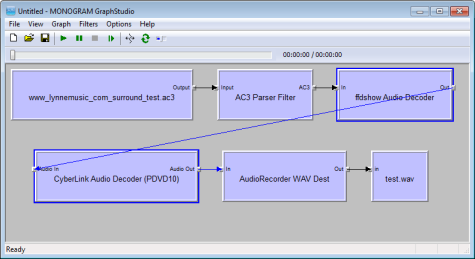
So how can we construct a similar sequence in MPC-HC? In the end I finally found the crucial bit of information in a single sentence of the excellent self-explanatory and unofficial All the things you may want to know about Media Player Classic – HomeCinema:
When a video file is loaded in MPC-HC, MPC-HC will run through this list from top to bottom and load the relevant filter(s), create a graph from them and play the file.
Bingo! All you need to do is explicitly list them in the right order in MPC-HC’s External Filters window and MPC-HC should thread them together, compatible pins permitting. Sure enough, it works.
Would you believe it, there is yet another hitch – the CyberLink Audio Decoder expects LPCM input channels to be in a certain order, one that differs from the default order in ffdshow. This is trivial to fix, though it will mess things up if you rely on ffdshow to decode other media formats.
The guide
You’ll need MPC-HC obviously, the CyberLink Audio Decoder will need to be installed (from PowerDVD), and you’ll need ffdshow tryouts installed (I used the SVN release, since the beta is years old).
Once ffdshow is installed, open up its Audio Decoder configuration utility from the Start Menu. In the Output section select 16bit LPCM and apply.
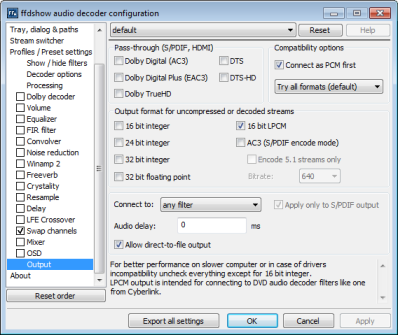
Disable the Mixer and configure the Swap Channels menu as follows. Note the different order:
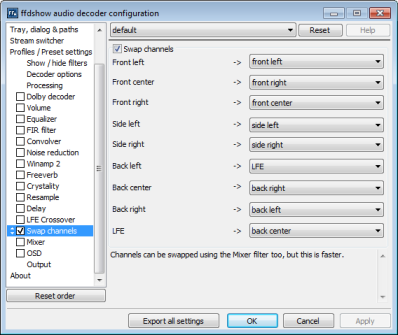
Open MPC-HC and hit O to bring up the options menu. In the Internal Filters section de-select AAC, AC3 and DTS from Transform Filters on the right.

UPDATE – Contrary to what I had originally written here, do not disable the built-in audio switcher! I hadn’t understood that this is needed for when you have a video file with multiple audio tracks. If it’s not enabled then all audio tracks play simultaneously. You could consider disabling Regain volume if you want to minimize the amount of additional processing.
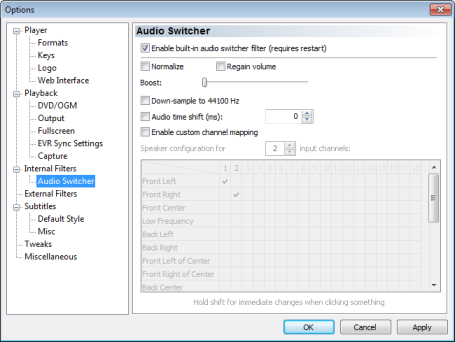
In the External Filters section make sure that ffdshow is set to prefer, and is listed above CyberLink Audio Decoder (also set to prefer). Use Add Filter… to set Microsoft DTV-DVD Audio Decoder to Block.
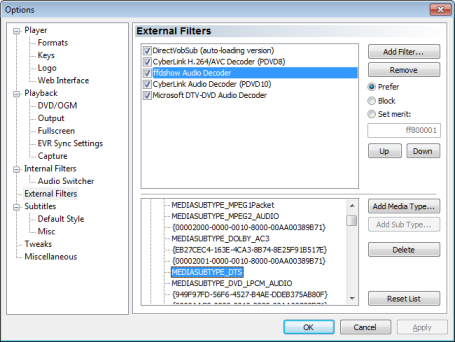
Remember that DTS audio bitstreams don’t require the ffdshow treatment. To avoid having to reconfigure this for different movie formats we can customize the recognized media types for the ffdshow filter. As per the screenshot above, select ffdshow Audio Decoder then scroll down until you find MEDIASUBTYPE_DTS and delete it. DTS files will now skip ffdshow and will be entirely handled by CyberLink Audio Decoder. If you ever need to revert this change click Reset List.
Open a movie file in MPC-HC, then select Play -> Filters -> CyberLink Audio Decoder and you will be able to select Dolby Headphone like so:

On the next tab you can choose between three DH modes. I found a nice succinct guide to the three modes here:
http://www.head-fi.org/forum/thread/444681/headphones-with-good-sound-stage-better-with-dolby-headphone-or-no-need-for-it#post_6003214
Sadly it seems that every time you load a new file into MPC-HC you need to re-enable Dolby Headphone (the setting doesn’t stick for some reason). Also, owing to the channel order swapping in ffdshow you’ll find that in ordinary stereo mode you’re only getting the Front Left and Front Center channels. As a result you’ll probably want to de-select the Swap Channels setting in the ffdshow Audio decoder tool when you’re not using headphones. A small price to pay though… Enjoy!
Further reading
There is a guide to using Dolby Headphone for listening to two channel music in the audio player foobar2000 here:
http://www.head-fi.org/forum/thread/447089/5-1-headphone-experience-foobar-configuration-for-all-stereo-music-files
I’ve given it a try and I don’t really think it’s worth it. When I had a actual surround system I used to play all my music on Dolby Pro Logic IIx and it sounded very good using all the speakers. It meant you could be sitting anywhere in the room and still get nice separation and so on. However, creating those additional channels only to merge them back down to two channels often doesn’t seem to add much since they were virtual to start with. In side by side listening comparisons I often preferred the original stereo mix, but admittedly it does seem to vary with the way they’ve been mastered (remember, to hear the original stereo you have to remove all selected DSPs, not just DH).

